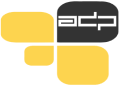
Arhiv družboslovnih podatkov je bil ustanovljen leta 1997 kot organizacijska enota v okviru Inštituta za družbene vede (IDV) na Fakulteti za družbene vede, Univerza v Ljubljani.

ADP is part of the Social Sciences Research Institute of the Faculty of Social Sciences. The Slovenian Research Agency provides funding of the ADP within the infrastructure program
“Network of Research and Infrastructural Centres” The ADP is a member of the umbrella organization of the European Social Science Data Archives CESSDA ERIC. © ADP (ISSN 2385-9415) | 1997 – 2017 | arhiv.podatkov@fdv.uni-lj.si